Ubuntu VPS server is actually a virtual private server that is independent of a platform and utilizes the Ubuntu operating system. It is actually built on Linux or GNU distribution and provides a variety of features that are typically not available on other types of server platforms.
It is important to note that the Ubuntu VPS server is quite popular with all those businesses and web hosting providers that require a platform that can be easily managed and customized. There is no doubt that a Ubuntu VPS server provides a number of benefits and some of them are as follows:
First of all, as it has been explained before, this type of VPS server is a virtual private server that does not depend on a platform and uses the operating system of Ubuntu. It means that the VPS server can be utilized with different types of hardware which makes it quite a popular choice with businesses and web hosting providers that require an easily manageable platform.
In addition to it, the Ubuntu VPS server is very popular with professionals and web developers that require a platform that can be used easily for the deployment and development of web applications.

Actually, there are various types of features that come with the Ubuntu VPS server and they often vary from one provider to another. However, when it comes to VPS Server, there are several features that are offered by it. Some of them are as follows:
Ubuntu Server OS: First of all, you are enabled to select your own Ubuntu OS version. Other than that, there are a number of older and new templates available for immediate application and deployment.
Live Backup: Actually, it is quite a unique feature. For instance, it is possible to make all backups while your server is online and there is no downtime that you experience on your server.
Flexible Billing and VPS Server: There are no contracts and you are allowed to choose how long you use and keep your server. It can be monthly daily or even hourly.
Fast and Easy Firewall Setup: You can configure your firewall and even create different rules. It is quite easy and fast to set up these rules and manage them on the control panel.
Security: All the servers have high protection and strong security to provide users with the best virtual server on the market.
The Difference between Ubuntu Desktop and Ubuntu Server

There are a number of differences between the Ubuntu desktop and the Ubuntu server. The very first difference is concerned with the lack of a graphical user interface. Even though the Ubuntu desktop involves a GUI or graphical user interface, the same does not apply to the Ubuntu server.
It is mainly because a large number of servers run or operate headlessly. It means they operate without a traditional monitor mouse or keyboard setup that enables users to interact with the machine. Instead of it, servers are managed remotely with the use of SSH.
Another major difference is concerned with different applications on both the server and desktop. While the desktop contains different applications that are suited for regular usage, the same does not apply to the server because it contains a completely different set of packages. These packages tend to focus on the requirements of the server.
When it comes to the difference between performances, there is no doubt that the server has a better system performance and it is generally because it lacks a graphical user interface. Even though the desktop does possess a GUI, it can perform effectively when different software or applications are installed.
Why doesn’t my Sever have a GUI and When Might I Need it?
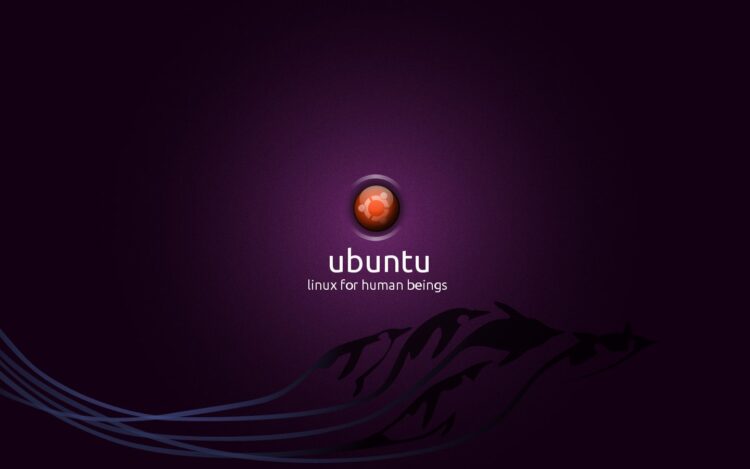
As it has been explained before, the Ubuntu server does not possess a GUI or graphical user interface because it is a variant of the Ubuntu OS. It is important to note that different types of applications consume excessive system resources that are required for different server-oriented tasks and processes. Therefore, the Linux server usually avoids the installation of a GUI.
If you think that you are unable to perform different processes and operations in an efficient manner and could benefit from a graphical representation of the same processes, it might be time to install a graphical user interface. There is no doubt that some tools can be managed and handled easily with a graphical interface more than they can by using simple commands. Still, it should be noted that the installation of a graphical interface on the server requires a comprehensive set of steps that you need to follow. Moreover, it is often suggested that you should not install a graphical interface because it is not meant to be installed on a server.
How to Install a Desktop Environment on my Ubuntu VPS?

Before you can install the graphical user interface, it is important to note that you must ensure some prerequisites. These prerequisites involve a server that runs the Ubuntu Linux server, an app package manager, and a user account with root or sudo privileges.
First of all, you need to make sure that the software on the server is up to date. In order to do that, you need to refresh the package list and repository and make sure that you perform all the necessary upgrades.
Once you have done that, you need to set up and install the display manager. It should be noted that the display manager is actually an application that initiates the display server and even manages the user authentication while launching the desktop. After the installation of the display manager, you can proceed to install a graphical user interface.
It is worth noting that the Ubuntu Desktop is actually the GNOME desktop environment’s modified version. The installation of the Ubuntu Desktop can be performed with the command that is: sudo apt install ubuntu-desktop.

When the installation finishes, you need to reboot the whole system. The command for rebooting the system is: sudo reboot.
Once the reboot is performed, you will be able to see a graphical login screen. This screen is actually generated by the default display manager. In the field, you need to your username and hit enter. It will automatically reveal the password field. Once you enter your password, you will be able to access and use the desktop environment.
There are different types of desktop environments that can be considered and installed. For instance, KDE Plasma is a customizable and flexible desktop environment that tends to offer visual style and consistency while remaining responsive and fast. For the installation of this desktop environment, you can use the command: sudo apt install kde-plasma-desktop.
After that, you are required to reboot the system and log in to the environment. It is just as simple as that and like KDE Plasma, there are some other desktop environments as well that can be considered and used such as the XFCE environment. It is designed to be quite user-friendly and lightweight.
In case you consider the installation of more than a single or one graphical user interface, you will be able to switch between different desktop environments of GUIs from your display manager. For instance, SLiM enables you to cycle through different installed environments by hitting F1 repeatedly.
In case you find out that you are no longer interested in using the display manager or the graphical user interface, you can consider reverting back to the same server as well. It is possible to delete the interface and continue using the server as you were doing before. Therefore, the choice is in your hands and you can consider doing what you want.
Conclusion

Overall, there is no doubt that a large number of people consider using an Ubuntu VPS server because it is rather fast and manageable. Not to mention, it ensures that different applications can be developed and even tested in an efficient manner. Meanwhile, when it comes to the installation of a GUI on the server, there are a number of steps that must be considered and used.
In this article, it has been explained how you can install a GUI on your Ubuntu Server. Typically, most people are familiar with different types of conventional operating systems. Since these operating systems are graphical in nature, it can be difficult for people to use and operate systems that offer a command-line environment. Since they require direct commands, it can be difficult for people to use them.
Regardless, once you have followed the steps given in this guide, you will be able to install a graphical user interface and even a display manager on your server. In case you are no longer interested in the interface, you can just revert your server back. It is not that difficult to revert your system back to how it was.







