As a laptop owner, you probably spend a lot of money on your device, which means that you want to be careful with how you use the computer.
It might seem pretty obvious, but some people underestimate potential hazards that could cause significant damage to the laptop.
Let’s take a look at some of these hazards and what you can expect from them. Knowing the information will help you become aware so that you are smart and do your best to avoid unnecessary dangers.
1. Exposure to Sun

Let’s start with sun exposure. Overall, using a laptop outside is not that common, but there are instances when you want to take your work outside, and having a laptop gives you such an opportunity. A wireless connection from nearby or a mobile hotspot from your smartphone also gives access to the Internet.
The problem with using your laptop outside is the fact that you could potentially expose it to the sun for too long.
Be mindful of this fact. Also, do not leave your laptop outside and forget about it. Finally, if you plan to use the computer outdoors, find a shade so that you can see the laptop’s screen better while also not worrying about the damage the sun will do to the computer.
2. Pets Nearby
If you have pets, you need to be careful about where you place the laptop. You cannot predict the movements of your cat or a dog, for instance, and it might be that the pet will push the laptop off the desk, and there is no telling what might happen to the device then.
Those who are confident in their pets and trust them might not have to worry, but there are no guarantees, so it is better to be safe than sorry.
Keeping the pets away from the computer also eliminates their hair potentially getting sucked in. Avoiding clutter inside the laptop is great because you do not have to worry about cleaning it as much. Though it does not mean that you should not clean the computer regularly.
3. Failure to Clean the Dust Inside

The dust accumulates inside your laptop whether you like it or not. Some people do not bother cleaning their computers because they are afraid of taking the laptop apart. It is risky when you do not have the necessary knowledge, and following guides online might also feel like too much to handle.
In such cases, it is better to leave the work in the hands of someone who knows what they are doing. Cleaning the dust inside a laptop is a must. Otherwise, the problem will snowball out of control and leave you with an overheating laptop that also makes loud noises.
Trying to hide the issue with a cooling pad is not really an option. While the accessory does an excellent job of keeping the laptop cool, you should still prioritize cleaning the dust inside since it is the dust posing danger.
Ideally, you should clean the dust inside your laptop at least once every few months. Though increasing the frequency helps avoid potential issues even more. It is up to you, but the main takeaway is that you must not ignore the dust problem on your device.
4. Eating and Drinking Next to Your Laptop
The temptation to drink or eat in front of a laptop is understandable, considering how you can entertain yourself by watching movies, TV shows, YouTube videos, and so on.
One problem with this behavior is the fact that you risk dropping food or spilling a drink on your computer. If you get something on your screen, the issue is not that big as you can quickly wipe the mess.
Meanwhile, if you spill liquids or drop food particles on the keyboard, cleaning that might prove to be more challenging than you expect.
It can be difficult to give up on the habit of using your laptop while you eat and drink, but if you are worried about potentially damaging your laptop, consider giving up eating and drinking in front of the computer.
5. Cable Mismanagement

Poor cable management is another example of a hazard that does harm to your computer. You might accidentally pull a cable and drop the laptop from the desk.
There is also a consideration about the cables themselves. According to an article link about laptop batteries, the issue of poor battery help could be related to the charger or its cable. You might have stepped on the cable and made a mess of it.
And it is not just the battery. Other laptop cables are also prone to cause issues if you are not careful with managing the cables properly.
6. Lack of Protective Casing
Ask yourself if it is worth risking your laptop by not using a protective casing. You might be the one who drops the device on the floor, or perhaps another person takes the computer for a bit and mishandles it.
Protective casings are relatively cheap, and they offer an extra layer of security, so not using one feels like a bad idea.
7. General Carelessness
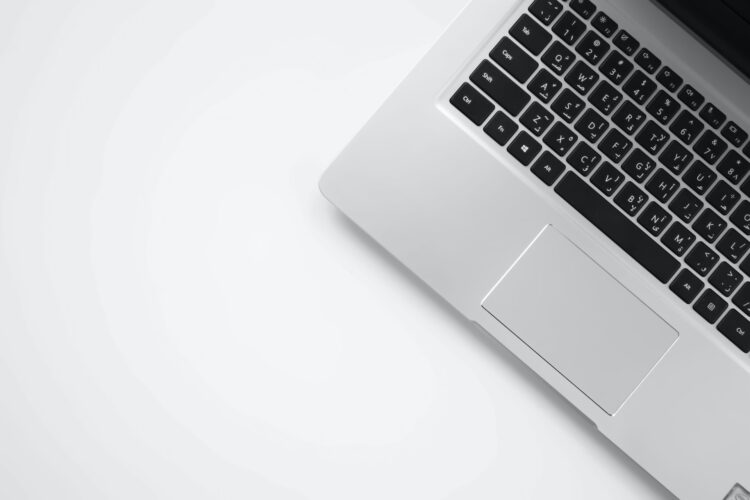
Do not underestimate the potential danger that you or someone else poses to the laptop by being careless. Picking a laptop without paying too much attention and dropping it on the ground could be the worst thing that could happen, and there is no telling how much damage you will have to deal with it.
A protective casing helps in these circumstances, but even that might not be enough to prevent damage. At the very least, be careful when you pick up and carry your laptop. As for other people who do it, be sure to remind them that they need to be extra mindful of their surroundings and such, so they do not drip and drop the computer.
8. Poor Background Process Management
In general, laptop resource management is often overlooked by computer users who do not pay enough attention to the overall state of the device.
Background processes consume memory and other resources, which leads to worse performance. Whenever you open an app, make sure to close it properly. If you are uncertain if an app is closed or not, check Task Manager (on MS Windows) or Activity Monitor (macOS) to discover background processes.







