In today’s digital age, MOV videos have become an integral part of our lives. We capture precious moments, create content, and share experiences through videos. However, nothing is more frustrating than encountering a corrupt MOV video file. Corruption can occur due to various reasons, such as software issues, improper handling, or hardware problems. Fortunately, there are several quick and effective solutions available to repair and fix corrupt MOV video clips.
Causes of MOV Corruption

Before we dive into the solutions, let’s first understand the common causes of MOV corruption. By identifying the root causes, we can take preventive measures to minimize the risk of corruption in the future.
- Incomplete transfer: Abruptly disconnecting a storage device or encountering network issues while transferring these clips can lead to corruption. It is crucial to ensure a stable and uninterrupted transfer process.
- Virus or malware attacks: Malicious software can infect files, resulting in corruption. Regularly updating your antivirus software and performing system scans can help detect and remove any potential threats.
- Faulty media players: Some media players may not be compatible with certain codecs, causing issues during playback and potentially corrupting the file. Using reliable and updated media players can mitigate this risk.
- Hardware or system failures: Power outages, overheating, or sudden system crashes can interrupt the recording or editing process, leading to corruption. Regularly backing up your data and maintaining hardware stability are essential preventive measures.
Now that we understand the causes, let’s explore the best methods to MOV repair.
Best Methods to Repair Corrupt MOV Video Files
Using Video Repair Software – Stellar Repair for Video
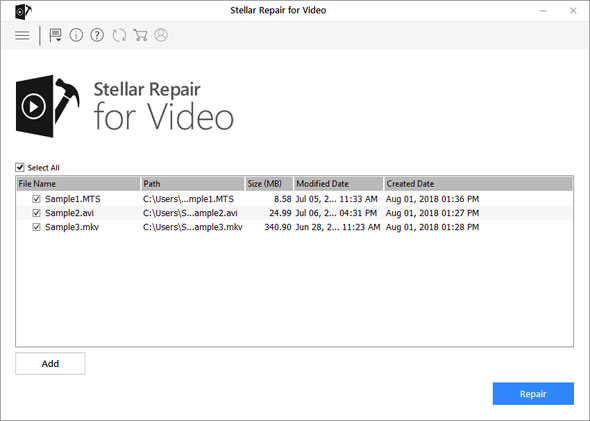
Stellar Repair for Video is a robust software tool by stellarinfo.com designed specifically to fix corrupt data, including MOV files. It employs advanced algorithms to analyze and repair videos, audio data, and other components. Follow these steps to repair corrupt MOV video clips using Stellar Repair for Video:
- Download and install Stellar Repair for Video on your computer.
- Launch the software and select the corrupt MOV file you wish to repair.
- Click on the “Repair” button to initiate the repair process.
- Once the repair is complete, preview the repaired videos to ensure its integrity.
- Finally, save the repaired clip in a secure location.
Using VLC Player
VLC Player, a popular open-source media player, also provides an option to repair corrupt MOV files. Here’s how you can use VLC Player for repair:
- Open VLC Player and go to “Media” in the top menu.
- Select “Convert/Save” from the drop-down menu.
- In the “File” tab, click on the “Add” button and choose the corrupt MOV clip.
- Click on the “Convert/Save” button.
- In the “Settings” section, choose a destination path and provide a name for the repaired file.
- Click on the “Start” button to begin the repair process.
Repair Video Using QuickTime Player
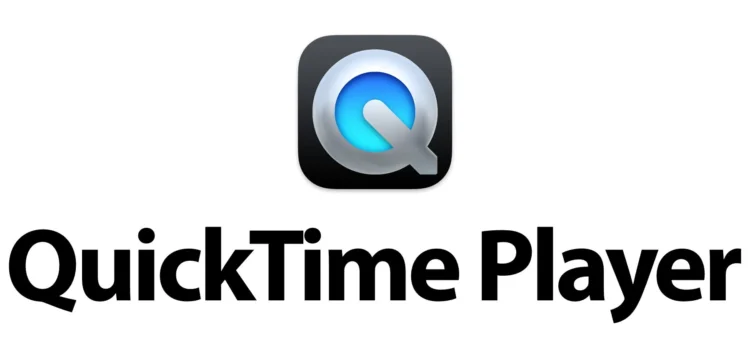
If you’re using a macOS device, QuickTime Player can serve as a convenient tool to repair corrupt MOV files. Follow these steps:
- Open QuickTime Player on your macOS device.
- Go to “File” in the top menu and select “Open File” or simply drag the corrupt MOV clip into the player.
- QuickTime Player will attempt to repair it automatically.
- If the automatic repair fails, you can try exporting the clip to a different format and then re-importing it as a MOV file.
- Once the file is repaired, save it in a secure location.
Convert MOV File Extension
Sometimes, changing the extension from MOV to another format and then converting it back can help repair corrupt MOV video files. Here’s how you can do it:
- Right-click on the corrupt MOV file and select “Rename.”
- Change the extension from “.mov” to another format, such as “.mp4”.
- Confirm the change and try playing the clip in a media player.
- If the video plays without any issues, convert it back to the MOV format using video conversion software.
How to Prevent MOV Video Files from Corruption
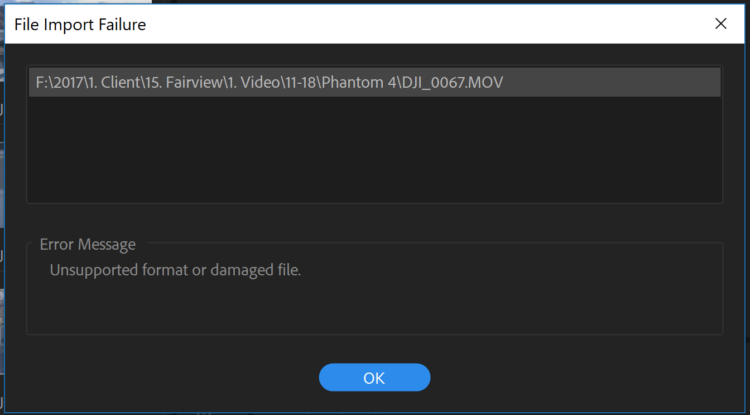
It is crucial to follow some preventive measures to prevent MOV video file corruption and safeguard your valuable videos. Here are a few tivips to help you maintain the integrity of your files:
- Regularly back up your data: Make it a habit to maintain backups of your precious videos on external storage devices or reliable cloud platforms. This practice ensures data redundancy and provides protection against file corruption. In the event of any unforeseen issues, you can always rely on your backup copies.
- Use reliable media players: Opt for reputable media players that support a wide range of codecs. These players often receive regular updates that include bug fixes and compatibility enhancements. By keeping your media players up to date, you can minimize the risk of encountering issues that could potentially corrupt your MOV files.
- Handle files carefully: Exercise caution during data transfers, especially when recording or editing videos. Avoid abrupt disconnections of storage devices or network interruptions. Properly close media players before disconnecting storage devices to ensure that the file is safely saved and no data corruption occurs.
- Keep software updated: Regularly update your operating system, media players, and antivirus software. These updates often include security patches that address vulnerabilities and protect against potential threats. Additionally, keeping your software up to date ensures improved performance and compatibility with different file formats.
By implementing these preventive measures, you can significantly reduce the risk of MOV video clip corruption and enjoy a seamless experience. Remember, prevention is always better than the need for file repair, so prioritize the protection and maintenance of your video files.
Conclusion
Dealing with corrupt MOV video files can be a frustrating experience, but with the right tools and techniques, you can easily repair and fix them. In this article, we explored various methods, including using specialized software like Stellar Repair for Video, VLC Player, and QuickTime Player, as well as converting clip extensions. Additionally, we discussed preventive measures to minimize the risk of MOV video data corruption. By following these tips and employing the appropriate repair methods, you can restore your precious videos and enjoy seamless playback and sharing experiences.







