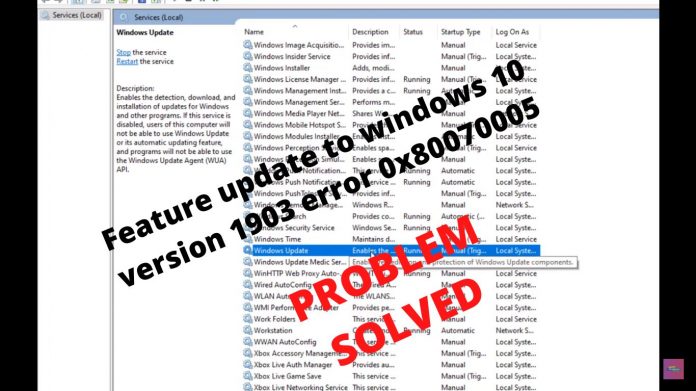What does the feature update to Windows 10 mean? The Feature Update 1903 was an eagerly awaited update to the Windows operating system. It introduced various cool features like Windows Sandbox, Enhanced search mode, and a host of other enhancements. The update is also said to address several problems and bugs.
But, despite its popularity and importance, many users encountered various issues during the process of updating. The reason for this was numerous issues related to the operating system’s components and the user’s settings. In this article, we’ll explore the various causes of Feature update to windows 10 version 1903 error 0x80070005.
Quick Solution for the Problem
Run windows update troubleshooter (Windows+S – type “Windows update settings” at search box – open the menu – select “Troubleshoot”) or remove extra devices such as consoles, webcam, and check if the issue is resolved.
Let’s first understand the causes and then we will look into the solution for the error 0x80070005 while updating windows 10, version 1903.
What’s the cause of the error that 0x80070005 occurs when you update to 1903?
Following our initial study of the issue and the elements involved in the process of updating, we compared our findings with reports from users. We concluded that the issue was due to a variety of elements that are described below:
Service for updating: Windows Update service is the principal process that downloads and installs updates to your PC. When not running in a proper state, this update service could slow down the process of updating.
Administrator rights: As with the other important Windows updates, this one needs an administrator account to access the whole event. If you don’t have administrator access, you could get this error.
Update component: In certain instances, we found that some users were using issues with their update components that caused updating to cease. In this case, we could use Windows Update Troubleshooter to identify the issue’s root.
Files from old updates: If you’ve got outdated redundant update files on your PC, They could conflict with the new update Windows attempts to install and download. The removal of these files typically resolves the issue.
Software for removing viruses: In many situations, you may encounter an error message when an antivirus program is running on your system that could interfere with updating by denying its permissions. If you don’t, you won’t be in a position to install an update in no manner.
PC is in error: The reason for this is frequently overlooked and has been proven to be why users could not update their PCs to 1903. The power cycle can help here.
Additional hard drives/devices: If there are several hard drives in your system, they could create a problem. Although there is no reason to worry since they’re separate from one drive in the system, the precise reason for the issue isn’t yet known.
A missing executable: If your system is missing essential executables required to complete updates, you could become stuck. Removing these components can aid in resolving the issue.
Third-party applications: There may also be third-party software that could conflict with the process of updating. Removing them all and updating them is likely to fix the issue.
A bad Windows install: If the reasons listed above don’t apply to your scenario, it’s most likely that the installation is not working properly. This is where you can run the clean install after backing up your files and then updating to the latest version, 1903.
Solutions for the Feature update to windows 10 version 1903 error 0x80070005
Solution 1: Running Windows Update Troubleshooter
The operating system includes an internal tool that can detect issues with the operating system and correct the issues instantly.
If you have corrupted files, the troubleshooter will download an updated copy. In the first instance, we’ll try running the update troubleshooter and see whether it can identify and resolve any issues related to the process of updating.
Use Windows + S to launch the search bar in the start menu.
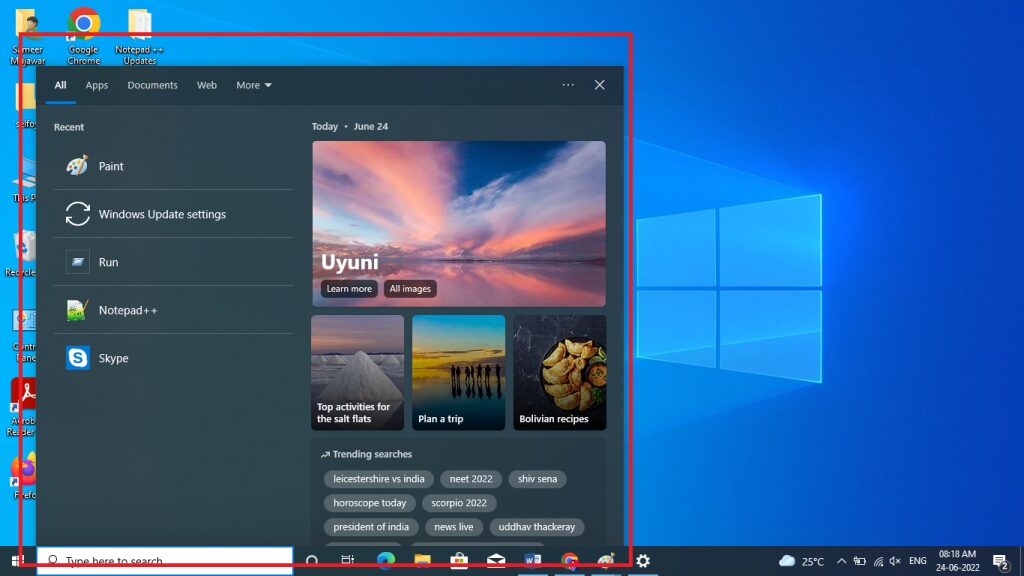
In the search bar, type “windows update settings” in the dialogue box and click on the first result.
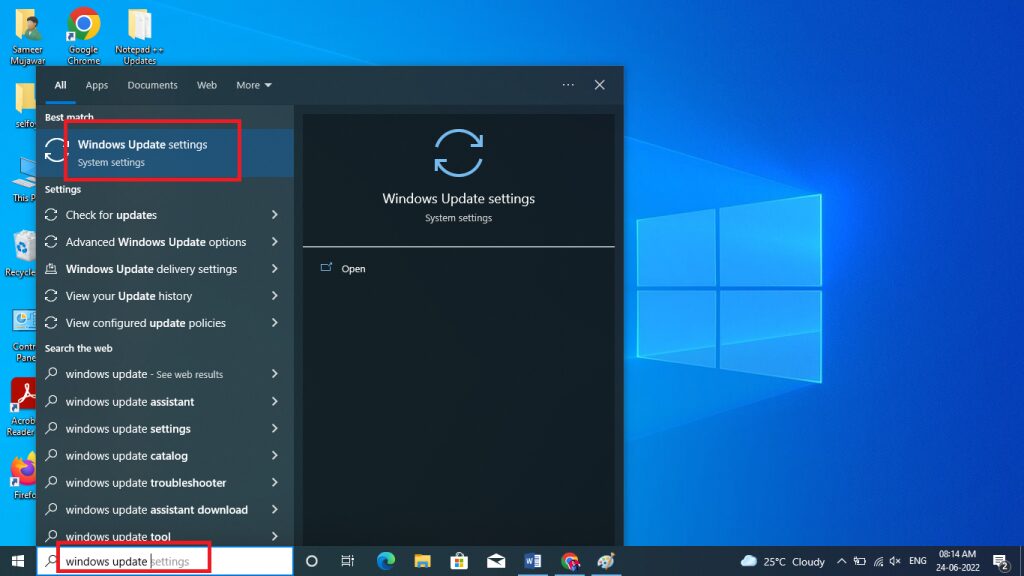
When you are in the windows update settings menu, choose “Troubleshoot”
![Feature Update to Windows 10 Version 1903 Error 0x80070005 [Solved]](https://selfoy.com/wp-content/uploads/2022/06/Troubleshoot-at-windows-update-1024x576.jpg)
and click the button “Run the troubleshooter.”
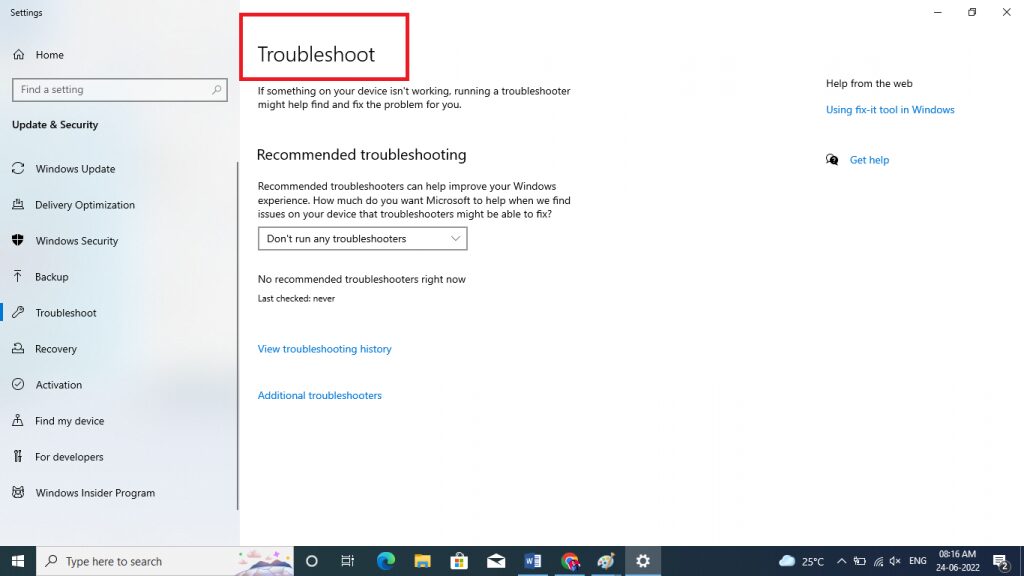
Then Windows will begin the troubleshooting procedure and check any differences. You could be prompted to say the troubleshooter requires administrator privileges to identify issues on your system.
Select the link “Try troubleshooting as an administrator.” Once the fixes have been implemented, Restart your computer and examine if the issue has been resolved.
Solution 2: Removing Extra Devices
Another problem that we were able to identify was the possibility that extra gadgets (if connected) caused issues in updates.
This is a typical scenario that is seen in various Windows versions. It is therefore recommended that you delete all other devices connected to your PC, such as consoles, webcams, and so on.
Additionally, there are instances where removal (disconnecting) primary hard drives from computers will help a lot.
It is believed that update mechanisms are having difficulty deciding the best hard drive is the best to use. Make sure you shut off your computer before taking the drives out. If this isn’t working, you can always connect them again.
Read Related: Windows update cannot currently check for updates because the service is not running